Amphetamine Power Protect 🔌
Hello 👋🏼
View this message in your preferred language:
العربية | 简体中文 | Nederlands | Français | English | Deutsch | 日本語 | 한국어 | Português Brasileiro | Tiếng Việt
On Apple Silcon Mac laptops, Closed-Display Mode may not work as expected after connecting or disconnecting your Mac from an external power source such as a power adapter or display with power delivery. To avoid any issues, you can install a script and configuration file. Together, these files are called Power Protect.
I’m truly sorry for this, but Apple provides no other way to install these files. Apple won’t allow Amphetamine to directly install the script and configuration file needed to avoid issues with Closed-Display Mode.
Note: This feature no longer requires a password or Touch ID after installing Power Protect.
How To Install Power Protect
Step One
Click here to download the Power Protect Installer disk image.
After the disk image downloads, double-click it to access the Installer:
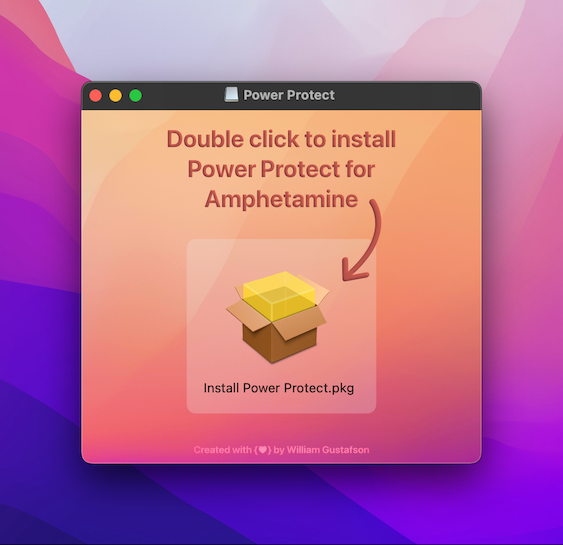
Then, double-click the Installer to start installation:
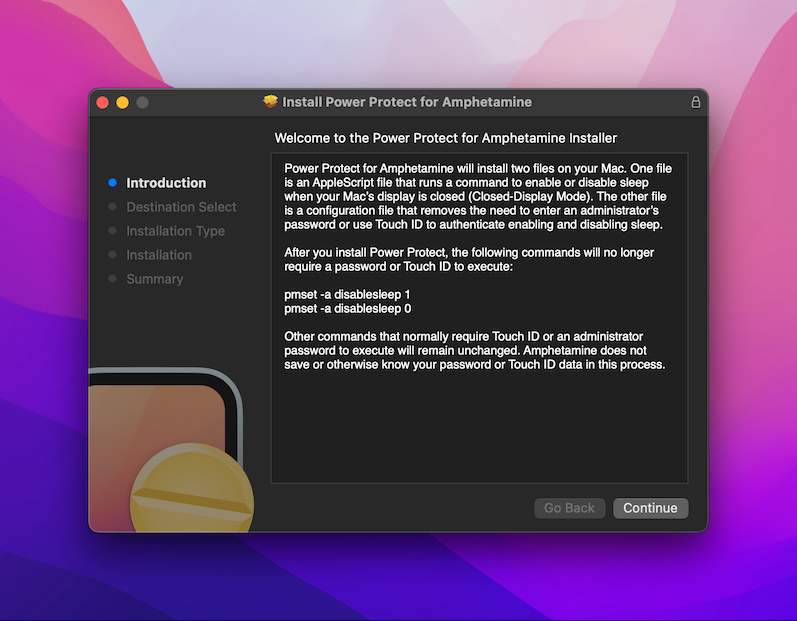
Step Two
Authenticate with Touch ID or your administrative account password:
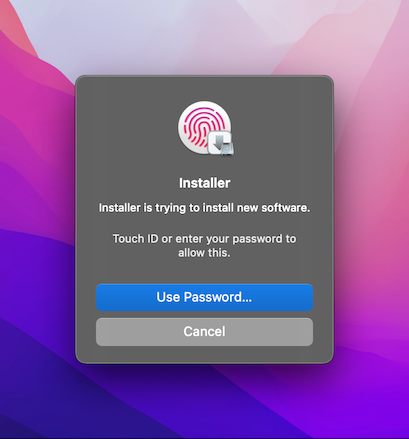
Step Three
Install complete! 🎉
Amphetamine should now recognize that Power Protect is installed. If a Closed-Display Mode session is already in progress, end it and start a new session.
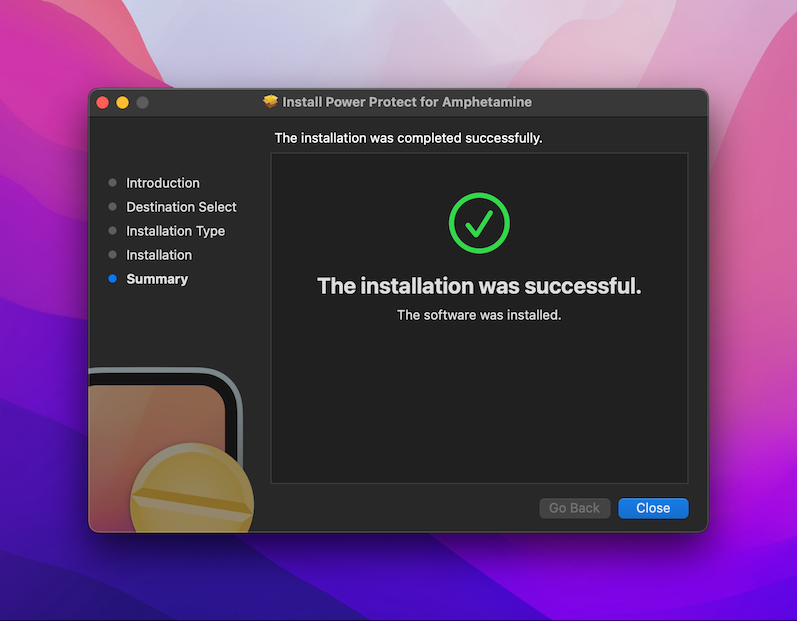
The Power Protect Installer places files in the following locations:
/Users/YourUserAccount/Library/Application Scripts/com.if.Amphetamine/powerProtect.scpt
/private/etc/sudoers.d/amphetamine_powerProtect